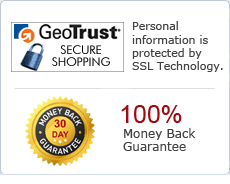How to Convert MS Office Excel to Image like JPEG, JPG, BMP ,PNG, TIFF ,TIF, GIF, PSD, WMF, EMF, JP2, J2K etc.?
Abex Excel to Image Converter is designed to help you to convert Microsoft Office Excel (XLS, XLSX, XLSM) documents to Image format like JPEG, JPG, BMP, PNG, TIFF, TIF, PSD, GIF, WMF, WMF, JP2, J2K, PCX etc easily and professionally. Abex Excel to Image Converter supports batch conversion to convert multiple Excel files one time. It can retain all the original layouts, text content, pictures, charts etc in the generated Image files. All MS Office Excel versions are supported, including MS Office 2003, 2007, 2010 and 2013. It is developed with easy-to-use GUI, just add Excel files to the list and click the Convert button, this software will directly convert Excel to popular Image. Learn More ![]()
| Price: $49.95 |
Step by Step Tutorial to convert MS Office Excel to Image format
Free Download Abex Excel to Image Converter
After downloading the program, please install and launch the program.
Add MS Office Excel files
Click "Add Files" on the main interface or "Add Files" in the "File" menu to browse your computer and add all supported files (XLS, XLSX, XLSM) to the program.
Or click "Add Folder" to add all files in the selected folder.
The program supports drag and drop behaviors which facilitate a fast import of multiple files.
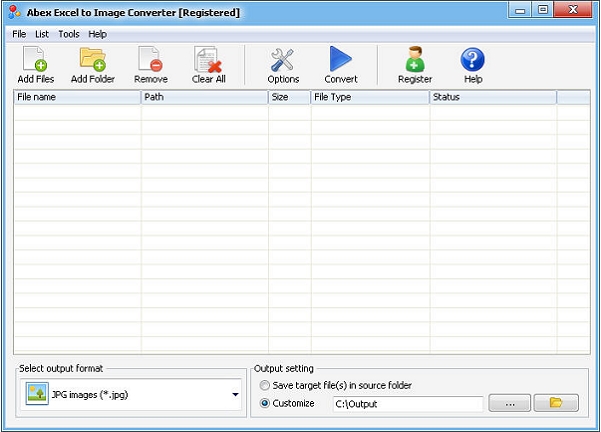
Output settings
Before converting the files, you can customize the output settings in the output setting area under the file list.
Choose an output format from "Select output format" combo box.
Click the ![]() icon to open the folder where the output files are saved. Click the
icon to open the folder where the output files are saved. Click the ![]() button to change the output folder OR you can checked the option "Save target files(s) in source folder"
button to change the output folder OR you can checked the option "Save target files(s) in source folder"
Click the "Options" button on the main interface to open the Options dialog box for detailed settings of the output files.
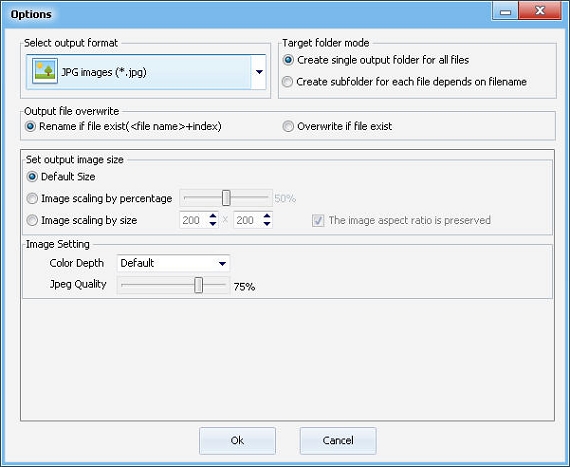
Start to convert
Finally, click "Convert" button on the main interface. During the conversion process, the "Convert" button will change to a "Stop" button, you can click the "Stop" button to stop the process. After a successful conversion you will open the output folder and find the converted files.
Ready to try or buy?
Buy Abex Excel to Image Converter($49.95) Download Abex Excel to Image Converter
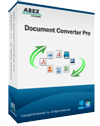
Abex Document Converter Pro
Abex Document Converter Pro is an All-in-One document conversion tool that convert any PDF document, Word, Excel, PowerPoint, HTML, Text, Image to other formats with high good quality. And it is designed to recognize the text in your Image files to editable Word, RTF, HTML, Text document.
Awards