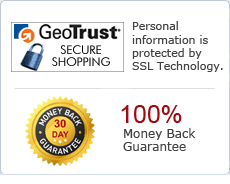How to convert Document and Image between PDF, PowerPoint, Word, Excel, Image, HTML and TXT?
Abex All to Excel Converter is a conversion tool for converting Office documents and Image to Excel(XLS, XLSX, XLSM) formats. It supports source MS Office documents like Word (DOC, DOCX, DOCM), PowerPoint (PPT, PPTX, PPTM, PPS, PPSX, PPSM), RTF, PDF, HTML, TXT. It also supports to convert image to Excel workbook document, for example, JPEG, JPG, TIFF, TIF, BMP, PNG, GIF, EMF, WMF, JP2, J2K, PCX etc.It does not need Adobe Acrobat or other third-party controls support. It supports Excel formats of Office 2003 (.XLS) and Office 2010 (.XLSX, XLSM). This powerful converter supports batch conversion to convert multiple document and image one time. Learn More ![]()
| Price: $149.95 |
Step by Step Tutorial to convert between PDF, Word, PowerPoint, Image etc.
Free Download Abex Document Converter Pro
After downloading the program, please install and launch the program.
Add Source files
Click "Add Files" on the main interface or "Add Files" in the "File" menu to browse your computer and add all supported files (PDF, Word, PowerPoint, Excel, HTM, HTML, TXT, JPEG, JPG, BMP, PNG, TIFF, TIF, GIF, PSD, EMF, WMF, JP2, J2K, PCX etc) to the program.
Or click "Add Folder" to add all files in the selected folder.
The program supports drag and drop behaviors which facilitate a fast import of multiple files.
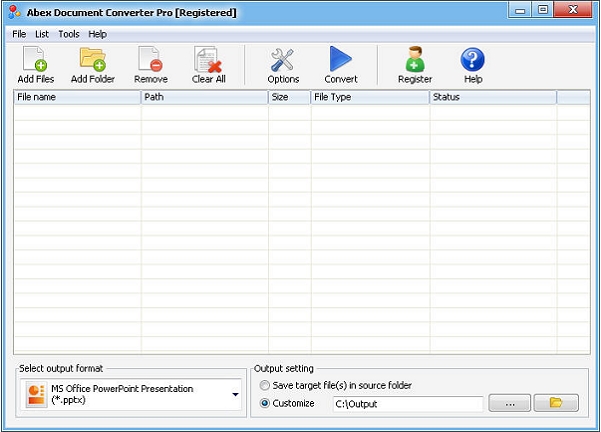
Output settings
Before converting the files, you can customize the output settings in the output setting area under the file list.
Choose an output format from "Select output format" combo box.
Click the ![]() icon to open the folder where the output files are saved. Click the
icon to open the folder where the output files are saved. Click the ![]() button to change the output folder OR you can checked the option "Save target files(s) in source folder"
button to change the output folder OR you can checked the option "Save target files(s) in source folder"
Click the "Options" button on the main interface to open the Options dialog box for detailed settings of the output files.
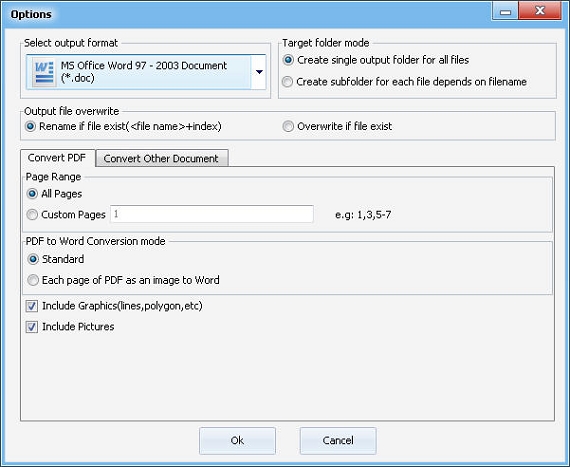
Start to convert
Finally, click "Convert" button on the main interface. During the conversion process, the "Convert" button will change to a "Stop" button, you can click the "Stop" button to stop the process. After a successful conversion you will open the output folder and find the converted files.
Ready to try or buy?
Buy Abex Document Converter Pro($149.95) Download Abex Document Converter Pro
Awards