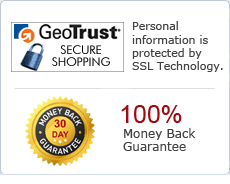How to extract text content from Image into TXT document?
Abex Image to Text OCR Converter is a professional OCR application for creating editable and searchable plain text files from scanned image, digital camera images format like JPEG, JPG, BMP, PNG, GIF, TIFF, TIF, PSD, WMF, EMF, JP2, J2K, PCX. The output Text documents will keep the same quality with the original layout, you can edit the created Text documents easily. Abex Image to Text OCR Converter can recognize multiple languages, including English, French, German, Russian ,Italian, Spanish and Portuguese. This application is independent of a third-party software. It provides accurate OCR results for recognizing characters in images. Learn More ![]()
| Price: $49.95 |
Step by Step Tutorial to extract text from Image into TXT
Free Download Abex Image to Text OCR Converter
After downloading the program, please install and launch the program.
Add Image files
Click "Add Files" on the main interface or "Add Files" in the "File" menu to browse your computer and add all supported files (JPEG, JPG, BMP, PNG, TIFF, TIF, GIF, PSD, EMF, WMF, JP2, J2K, PCX etc) to the program.
Or click "Add Folder" to add all files in the selected folder.
The program supports drag and drop behaviors which facilitate a fast import of multiple files.
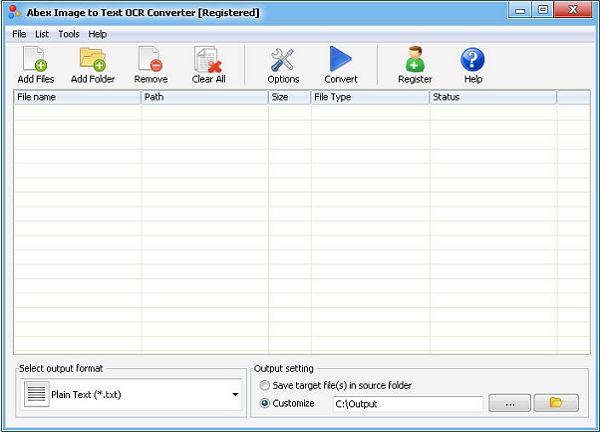
Output Settings
Before converting the files, you can customize the output settings in the output setting area under the file list.
Click the ![]() icon to open the folder where the output files are saved. Click the
icon to open the folder where the output files are saved. Click the ![]() button to change the output folder OR you can checked the option "Save target files(s) in source folder"
button to change the output folder OR you can checked the option "Save target files(s) in source folder"
Click the "Options" button on the main interface to open the Options dialog box for detailed settings of the output files.
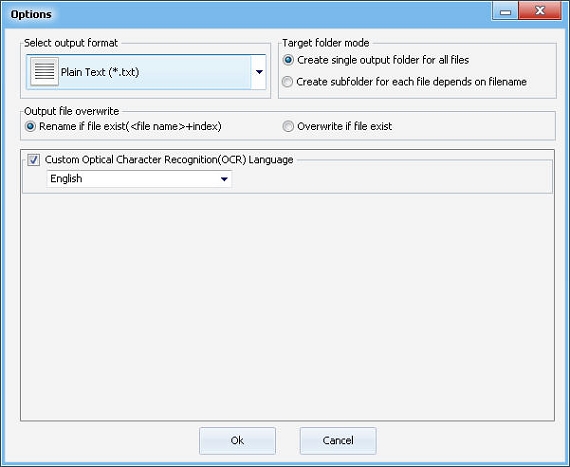
Start to convert
Finally, click "Convert" button on the main interface. During the conversion process, the "Convert" button will change to a "Stop" button, you can click the "Stop" button to stop the process. After a successful conversion you will open the output folder and find the converted files.
Ready to try or buy?
Buy Abex Image to Text OCR Converter($49.95) Download Abex Image to Text OCR Converter
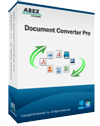
Abex Document Converter Pro
Abex Document Converter Pro is an All-in-One document conversion tool that convert any PDF document, Word, Excel, PowerPoint, HTML, Text, Image to other formats with high good quality. And it is designed to recognize the text in your Image files to editable Word, RTF, HTML, Text document.
Awards